All Viewport Modes
LMB (when over actor) | Select actor
Double-LMB or F4 (when over actor) | Open actor
RMB | Open context menu
Shift-D or Ctrl-W | Duplicate selected object
LMB (not hovering over anything) | De-select current object
Shift + drag actor with movement widget | Move viewport while moving actor
Space bar | Cycle between xyz movement widget(standard), rotation widget and free-scaling widget
Alt + drag actor with movement widget | Create duplicate of selected actor and move it
RMB (on brush vertex) | Change brush origin to selected vertex
Home | Align all viewport cameras to selected actor
Shift + Home | Align only the active viewport camera to selected actor
End | Snap selected actor to floor
Ctrl + End | Move selected actor back to grid lines.
Ctrl-G | Select all other actors belonging to the same groups as the currently selected actors.
Alt + Cursor keys | Nudge position of selected actor(s)
M | Makes the level of the selected actors current.
Ctrl + M | Moves selected actors to the current level.
Ctrl + K | Find the selected actor in Kismet.
Ctrl + Shift + A | Select all actors with the same class as the currently selected actors. NOTE: IM programs such as Trillian may intercept and interfere with shortcuts such as this one.
Ctrl + B | Synchronize the currently selected actor with the generic browser.
Escape | Deselects everything and closes actor property windows that are open.
Shift-1 | Camera Mode - default editor mode
Shift-2 | Geometry Mode - edit BSP brushes
Shift-3 | Terrain Mode - create and manipulate terrain
Shift-4 | Texture Panning Mode - use in combination with surface properties to align BSP textures
LMB (on BSP brush edge) | Select BSP brush
Ctrl + Alt + LMB | Box Select
LMB or RMB + Any | Move camera in direction of mouse movement
MMB + Any | Measure distance in game units
LMB & RMB + Up/Down | Zoom in/out
Ctrl + MMB | Align all cameras at current camera position
Alt + MMB | Snap the pivot to the clicked location. Ignores all selections and anything in the way of the click.
Ortho Viewport - object selected
Ctrl + LMB + Any | Move selected object
Ctrl + Shift + LMB + Any | Move selected object and viewport camera
Ctrl + RMB + Any | Free rotate selected object
Cursor keys | Nudge position of selected actor(s)
LMB + Any | Yaw (L/R) and move forwards/ backwards (U/D)
RMB + Any | Free camera movement
LMB & RMB + Any | Slew camera up & down (Z axis) or left & right (along relative X axis)
LMB (on BSP brush) | Select brush surface
Ctrl + Shift + LMB (on BSP brush) | Select BSP brush
Alt + RMB (when hovering over brush face) | Copy surface texture to "texture clipboard"
Alt + LMB (when hovering over brush face) | Paste (apply) texture to surface
Shift + Alt + LMB (when over brush face) | Paste (apply) texture to multiple selected brush surfaces
Ctrl + Alt + LMB (when over brush face) | Paste (apply texture and texture coordinates to surface
Cursor keys | Nudge camera position
When an object is selected
Ctrl + LMB + Any | Move selected object
Ctrl + Shift + LMB + Any | Move selected object and viewport camera
Ctrl + RMB + Any | Free rotate selected object
Cursor keys | Nudge position of selected actor(s)
Shift-B | Select all surfaces on that Brush
Shift-S | Select all brush Surfaces in the level
Shift-Q | Select all the surfaces of that brush EXCEPT the one that is currently selected
Shift-J | Select all adjacent surfaces
Shift-W | Select all adjacent Wall surfaces
Shift-T | Select all surfaces with same Texture
Shift-N | De-select all surfaces (select Nothing)
Ctrl + Shift + F | 'Fits' texture over the selected surfaces' polygons (without tiling UVs)
Alt-1 | Brush wireframe render mode
Alt-2 | Wireframe render mode
Alt-3 | Unlit render mode
Alt-4 | Lit render mode
Alt-5 | Lighting Only render mode
Alt-6 | Lighting Complexity render mode
Note that Zone Colors rendering mode is currently enabled by selecting it from the Toggle Show Flags pull-down menu.
Ctrl-A | Add brush
Ctrl-S | Subtract brush
Ctrl-I | Intersect brush
Ctrl-D | De-Intersect brush
Camera Bookmarks
Ctrl-number | Bookmark the current camera position.
number | Move cameras to the specified position bookmark.
LMB + Any | Orbit around the selected actor or view
MMB + Any | Pan camera
RMB + Down | Zoom camera out
RMB + Up | Zoom camera in
A + LMB | Add the currently selected actor
B | Toggle builder brush on/off
C | Toggle collision cylinders on/off
D | Toggles viewport realtime mode on/off
D + LMB | Place material in the world as a decal
E | Toggles decals on/off
F | Toggle fog on/off
G | Toggles “playing in game” view
H | Toggle "Show BSP and lighting only" mode
K | Toggle kismet reference boxes on/off
L + LMB | Place light actor at selected location
N | Toggle navigation nodes on/off
O | Toggle volumes on/off
Q | Toggle BSP on/off
R | Toggle light/audio radius visualization on/off
S + LMB | Place static mesh in the world
T | Toggle terrain on/off
W | Toggle static and skeletal meshes on/off
Ctrl + P | Copy selected polygons to builder brush
Ctrl-R | Toggle realtime viewport update
Shift-A | Select everything
F4 | View Actor Properties
F5 | View Surface Properties
Mousewheel | Zooms selected viewport in/out
. + LMB | Place pathnode at selected location
[ | Lower grid size
] | Raise grid size
~ | Toggles widget coordinate frame between 'World' and 'Local'
Terrain editing specific keys
Shift or Alt 누른 후, 마우스 휠버튼으로 조정하면 에디팅 커서의 반경을 조절 할 수 있다.
A word on Geometry mode
Geometry mode is a new, easy-to-use method of editing BSP geometry in UnrealEd 3.0. The following is a brief description of its functionality.
First, select a brush, either by clicking on it in a 2d viewport or by ctrl-shift clicking on it in the 3d viewport. Next, select geometry mode by clicking on the translucent cube button or by hitting shift-2 on your keyboard.
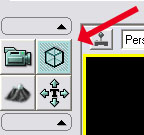
You should now see that some new options have appeared near the top of the menu. Here you will find geometry editing options similar to those found in many popular 3d modeling programs, as follows:
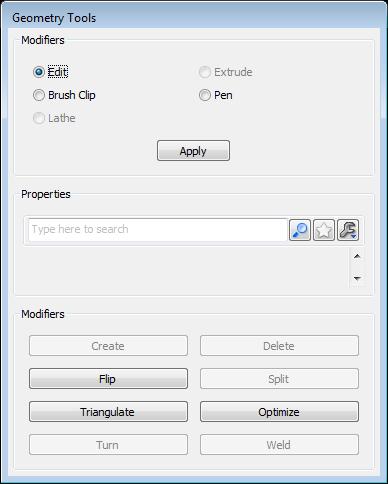
- Toggle Modifier Window | This will bring up a window that has several context-sensitive options to choose from. The most commonly used feature here are the two modifiers, Edit and Extrude. Select Edit if you want to modify the currently selected brush. Select Extrude (only works if you have modify polys selected) if you'd like to extrude one or more surfaces from a brush.
- Object | This selects every surface of the brush, allowing you to quickly move or scale the whole object while remaining in geometry mode.
- Poly | This allows you to modify one or more polygonal brush surfaces. Use this when you'd like to quickly change the shape or size of a brush.
- Edge | This allows you to modify one or more edges of a selected polygonal brush.
- Vertex | Allows vertex by vertex geometry editing. This is the most powerful editing mode, allowing you to edit a BSP brush one vertex at a time.
Other tricks & tips
● 뷰포트 상에서 F9를 누른 후, LMB 클릭하면 뷰포트를 스크린샷 합니다.
● 스케일링 툴은 현재 사용하는 액터, 데칼, 라이트의 반경과 사이즈를 수정 할 수 있습니다.
● 스케일링 툴로 스팟라이트를 수정 중, 스케일링은 평소에는 라이트 반경으로 적용 될 것 입니다.
Ctrl+스케일 시, outer angle로 바뀌며, Alt+스케일 시, inner angle로 바뀝니다.
● 스케일링 툴은 앰비언트사운드(주변소리)의 반경을 수정하는데 사용 할 수 있습니다.
● 앰비언트사운드심플 액터는 Generic browser 에서 사운드웨이브를 선택하여 월드에서 오른클릭하여 Add Actor -> Add AmbientSoundSimple. 로 배치 할 수 있습니다.
● 에디터 속성창에서 항목을 마우스 오른 클릭을 하면 그 아래 모든 항목이 확장됩니다.
'Tech > Unity3D' 카테고리의 다른 글
| 개선된 디더링 방식 (16비트 텍스쳐) dither4444 (1) | 2015.02.06 |
|---|---|
| 유니티 ChromaPack 텍스처 압축 (1) | 2015.02.06 |
| 인스펙터에서 매터리얼, 텍스쳐 등 링크 안될 때 (0) | 2015.01.20 |
| 유니티 4.3 메터리얼 애니메이션 제어 이슈 (0) | 2013.11.21 |
| 유니티3D 단축키 (0) | 2011.12.30 |